
What’s New in Blackboard – May 2025
We’ve got a slate of exciting features and enhancements coming to Blackboard® this upcoming month! The Blackboard 3900.116 release, arriving in May, is packed with features in the areas of Instructional Design, Test and Assignment, and Learn Core and Security.
These improvements will benefit and inspire instructors, students, and administrators. Read on to learn more about the upcoming Blackboard release!
Note: The updates below pertain to customers using the Ultra interface. For complete release notes, visit the Blackboard help site.
1. Instructional Design - AI Design Assistant: Auto-Generate AI Conversations
Impact: Instructors
Instructors
The AI Design Assistant can now auto-generate AI Conversations. AI Conversations are conversations between students and an AI persona and can take the following forms:
- Socratic Questioning: Conversations that encourage students to think critically through continuous questioning.
- Role-play: Conversations that allow students to play out scenarios with the AI persona, enhancing their learning experience.
Creating personas and topics for an AI Conversation can take a lot of time. To streamline this process, the AI Design Assistant can generate three suggestions at once and you can then select from those suggestions. You can choose to generate:
- An AI Conversation title
- An AI persona
- Reflection question(s)
These suggestions can provide inspiration for an AI Conversation and help get you started. Instructors can refine the AI Design Assistant’s suggestions in several ways:
- Provide additional context
- Adjust the complexity of the question
- Select context from the course
- Manually revise the question
The time saved by auto-generating AI Conversations allows instructors to focus more on embedding AI Conversations into their courses.
Image 1. The auto-generate feature in AI Conversations. 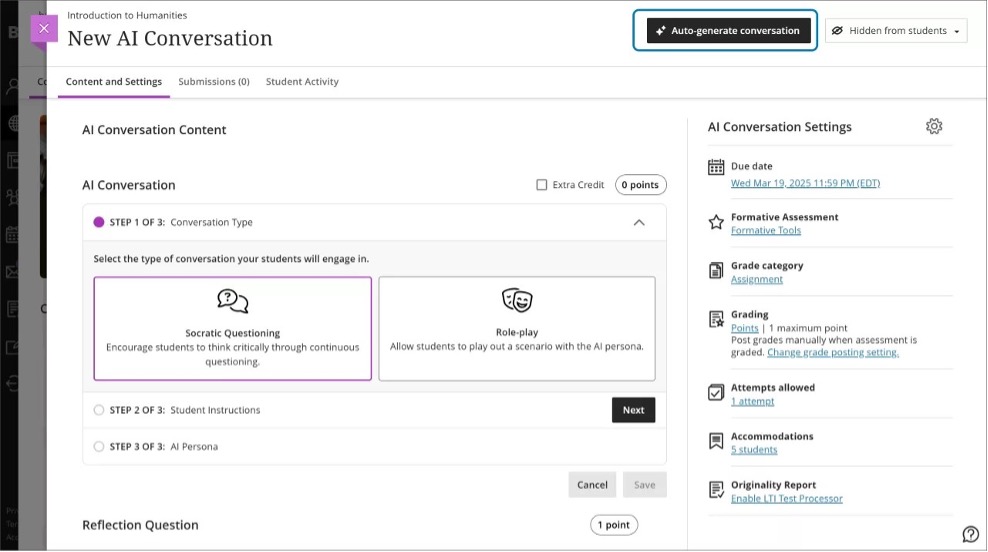
Image 2. There are several ways to customize AI Conversations. 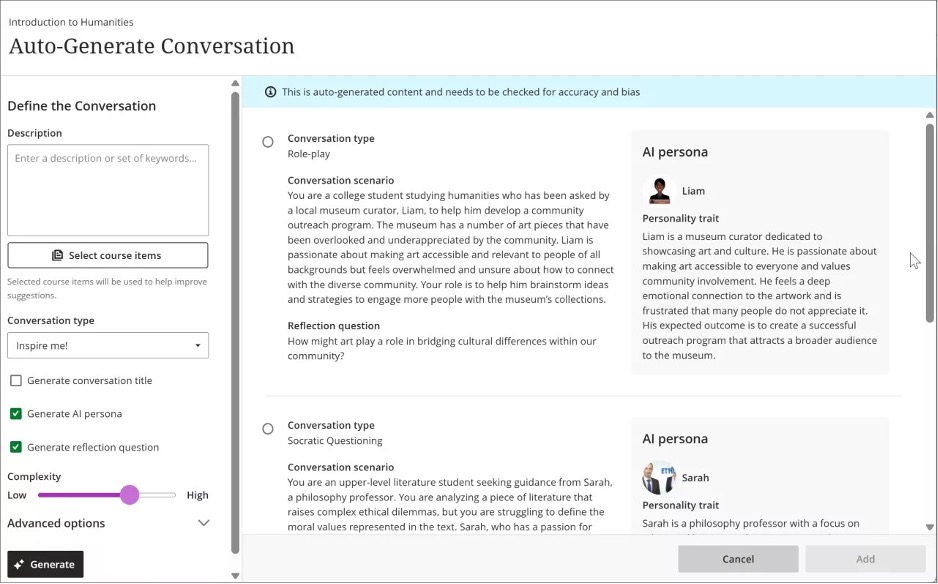
Administrators
Availability: Available for all Ultra courses
Activation: None needed
Configuration: In the building block AI Design Assistant and Unsplash, a new option called Generate Conversations is available. The default state is off. When this feature is turned on, the privilege needs to be assigned to course roles, such as Instructor. The required privilege is Use AI Design Assistant. When someone with that role creates an AI Conversation, the Auto-Generate Conversation option is available. Turning off Generate Conversations after deployment will remove instructors' permission to generate AI Conversations. However, AI Conversations will still work if Socratic or role-play conversations are turned on.
2. Test and Assignment - Qualitative Rubrics with No-Points Options
Impact: Instructors
Instructors
Instructors can now create and use no-points rubrics for qualitative evaluation. This rubric type allows instructors to assess student work based on criteria and feedback, rather than numerical values. In addition, the AI generation option now supports no-points rubrics as well, providing a streamlined method to create detailed evaluation criteria.
Instructors can select No Points as a rubric type when creating or generating rubric. This option is available alongside existing percentage and points-based rubrics. Instructors can also edit rubrics to switch between different rubric types, including percentage, points range, and no points.
Image 1. “No Points” option in the Rubric Type dropdown. 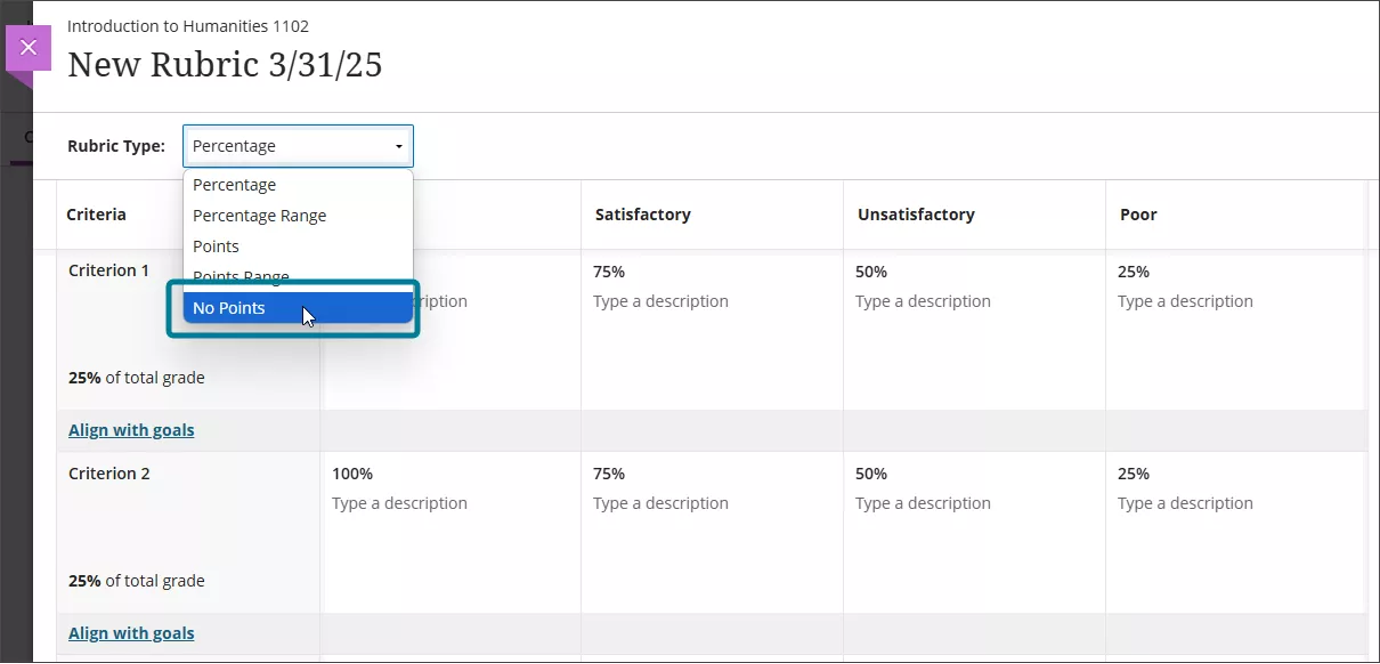
Administrators
Availability: Available for all Ultra courses
Activation: None needed
Configuration: None needed
3. Learn Core and Security - Video Studio 360° Video: Easy Link from Desktop to Virtual Reality Headset
Impact: Instructors, Students
Please consult your VR headset operating instructions prior to use. Some users may experience motion sickness, dizziness, or mild discomfort when using VR headsets. In rare cases, individuals sensitive to flashing lights may be at risk of seizures. Taking regular breaks and following safety guidelines can help ensure a comfortable experience.
With Video Studio, users can now turn 360° videos into immersive experiences with an easy Virtual Reality (VR) headset handoff workflow.
VR experiences can sometimes require specific equipment and software that can be challenging to maintain. Video Studio introduces a straightforward process that links any VR device to 360° videos in Blackboard.
Immersive virtual experiences are particularly beneficial for educational scenarios where physical presence is not feasible. For example, construction students can explore a highway construction environment to identify risks; students can tour the international space station; or new faculty can familiarize themselves with classroom layouts using 360° walkthroughs.
This straightforward VR headset handoff workflow makes it easy for users to experience immersive VR learning. Students can gain a deeper understanding of their course material in an accessible manner. The product-agnostic nature of this Video Studio feature means that institutions can use existing VR equipment or purchase equipment to fit their budget and needs.
Instructors and Students
Once an instructor records a 360° video, they can upload it like any other Video Studio recording. Detailed instructions for linking to a VR headset can be found in the Video Studio (instructors) topic.
Image 1. The “Connect VR” option on 360 video recordings, allowing a user to connect their VR headset for an immersive experience of the video. 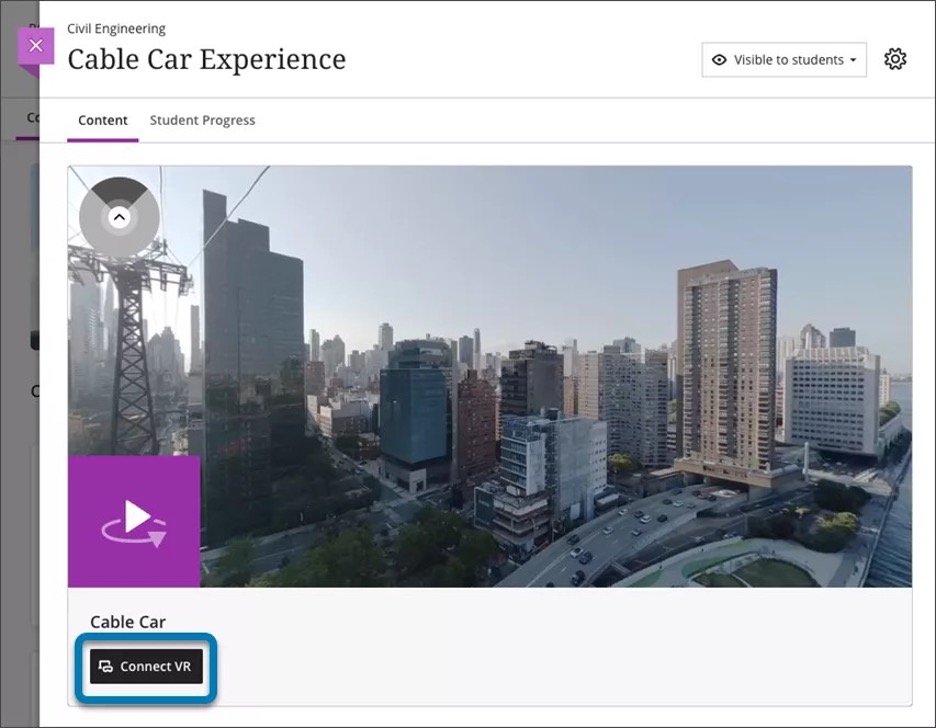
Administrator
Availability: Video Studio is a premium solution
Activation: We are offering customers a free trial until June 30, 2025. This trial provides access to the full version of Video Studio. Video Studio is set to OFF as a default in test/stage and production environments. If you want to enable it in your institution’s environment, you can do that for free until the end of June 2025
Configuration: This feature requires installing a new building block. In the Administrator Panel, select Building Blocks in the Integrations module. Then, select Installed Tools. In the list of building blocks, select Device Authentication. To configure Video Studio: select Configure in The Ultra Experience is Here! module. Select Enable creating/uploading videos using Video Studio. Beyond June 30, 2025, your institution will have to purchase Video Studio to continue using it
4. Test and Assignment - “View Submission One Time” Test Results Setting
Impact: Instructors and Students
We added a new test result setting option, View submission one time. When a student completes the test, they can review their answers and detailed feedback, such as which questions were answered correctly. The View submission one time option lets instructors provide students with immediate feedback, while maintaining test security.
Image 1. The “One time” option in Assessment Settings. 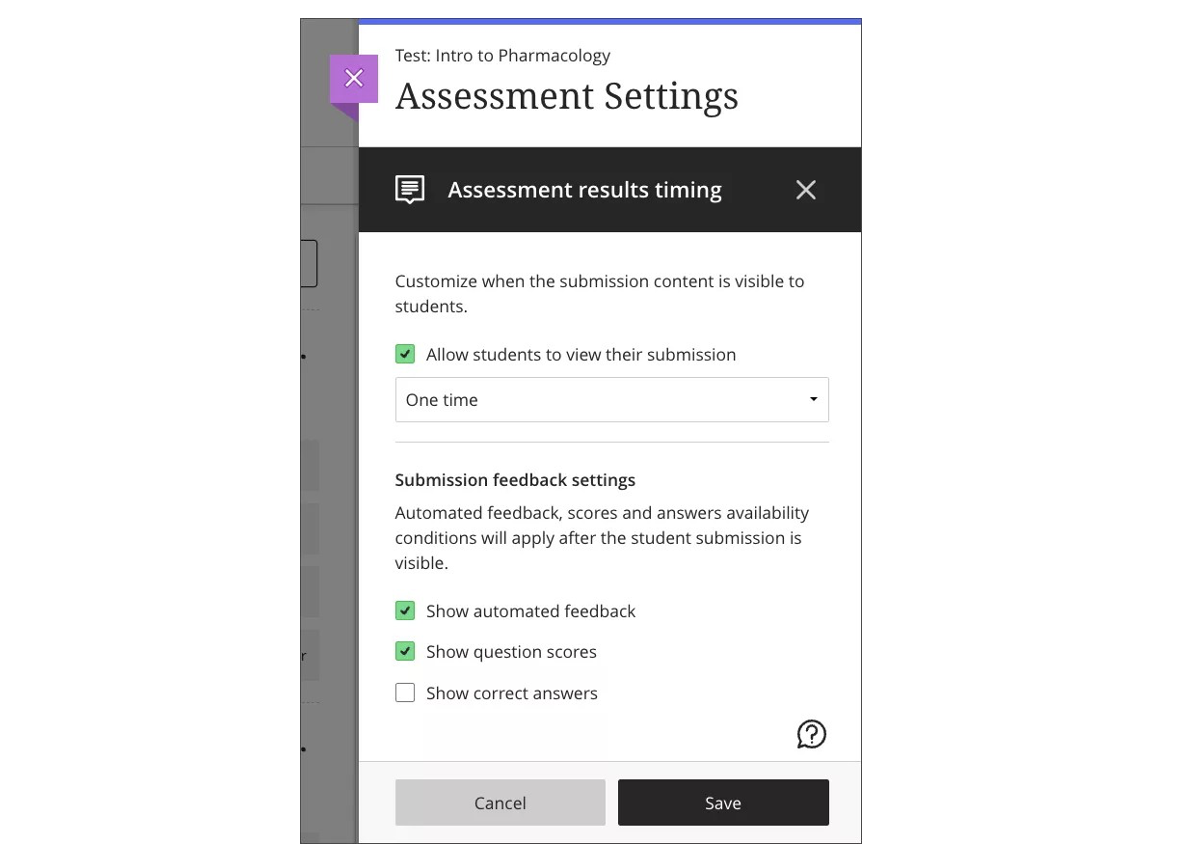
Instructors
To access this setting option, select Available after submission in the Assessment results section of the Assessment Settings, then select View submission one time from the Customize when the submission content is visible to students dropdown. This dropdown is available only if Allow students to view their submission is selected.
Students
Students benefit from immediate feedback on their test performance in a secure and limited timeframe. Restricting access after the review session balances the need for meaningful insights with the importance of maintaining academic integrity.
Administrators
Availability: Available for all Ultra courses
Activation: None needed
Configuration: None needed
5. Instructional Design - Learning Object Repository: New Search Function for Inserting Objects
Impact: Instructors and Administrators
Instructors
We’ve added a search function to the insert object workflow for the Learning Object Repository.
- Search by Name: Users can now search for objects by name, making it easier to find specific items.
- Pagination: The list of items supports retrieving more than 1,000 objects at once, giving users a wide variety of options.
- Automatic Sorting: The list is automatically sorted in alphabetical order for a more organized view.
This update enhances the workflow to make inserting objects easier and more efficient.
Users must have permission to insert objects into courses. This permission is turned on by default for instructors and course builders.
Image 1. The option to search is now available when users go to insert objects. 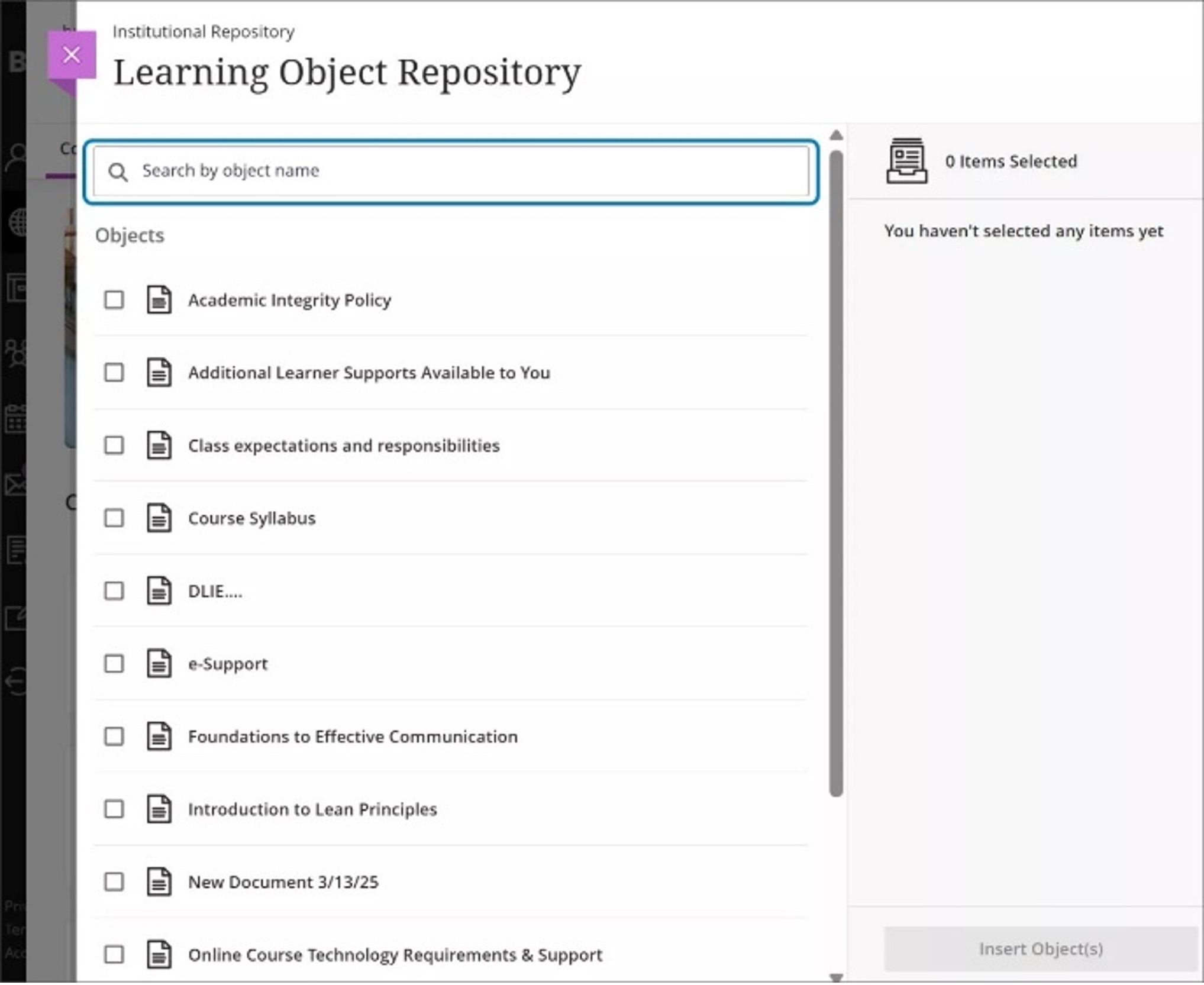
Administrators
Availability: Available for all Ultra courses
Activation: None needed
Configuration: None needed
Explore these updates and more in the full Blackboard 3900.116 release notes.