
What’s New in Blackboard Learn Ultra – May 2024
Over the past month, our Blackboard® Learn team here at Anthology has, as always, been working hard on new features and updates. The Blackboard Learn 3900.93 release is robust with feature improvements in the areas of Instructional Design, Communication and Collaboration, Gradebook, and more. These improvements impact administrators, instructors, observers, and students. Read on to discover highlights from the latest Blackboard Learn release!
1. Instructional Design: Printing for assessments
Instructors can now print assessments. Printing provides a convenient solution for a variety of use cases:
- Accommodating students with specific needs or limited technology access
- Providing a printed assessment for testing in designated centers
- Backup and record keeping
- Conducting offline assessment
- Documentation and compliance
- Maintaining security and integrity
The print option is available in Forms, Tests, and Assignments with questions. Printing also provides the option to save as PDF. To print an assessment, from Content and Settings, select Print.
Note: We plan to support printing answer keys and question pools, as well as printing from the mobile app, in upcoming releases.
Print option from a test 
Select desired print options 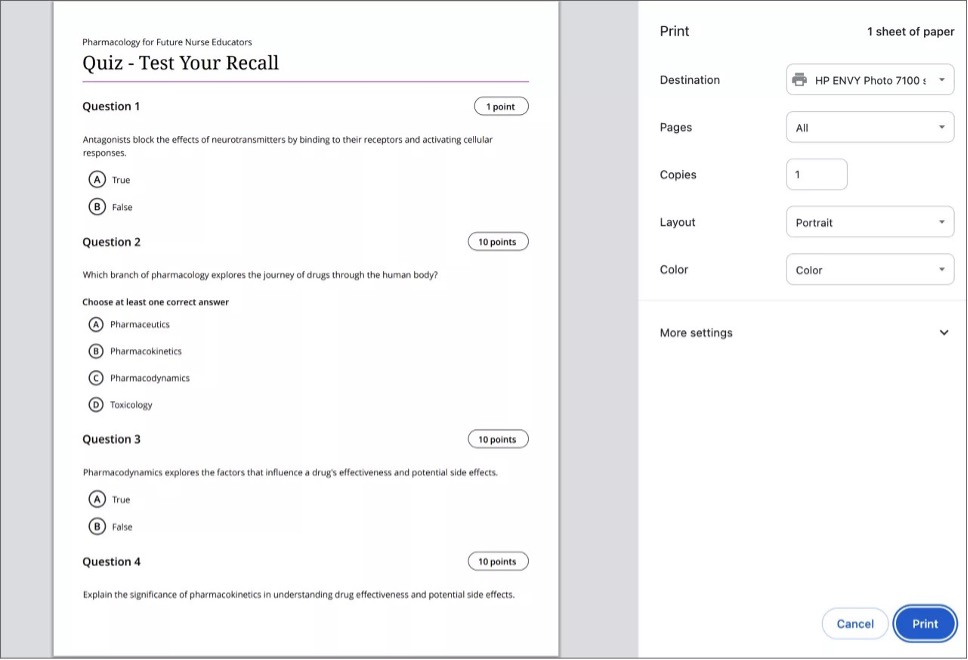
2. Instructional Design: AI Design Assistant: Language selector
To support multi-language use cases, the AI Design Assistant now includes a language selector. Instructors may use the language selector to set the desired language for generated content. This feature is especially beneficial for courses with multi-language requirements.
The language selector is included in all existing AI Design Assistant workflows. A list of supported languages in the language selector is available.
Select the desired output language from the advanced options 
The generated output is in the selected language 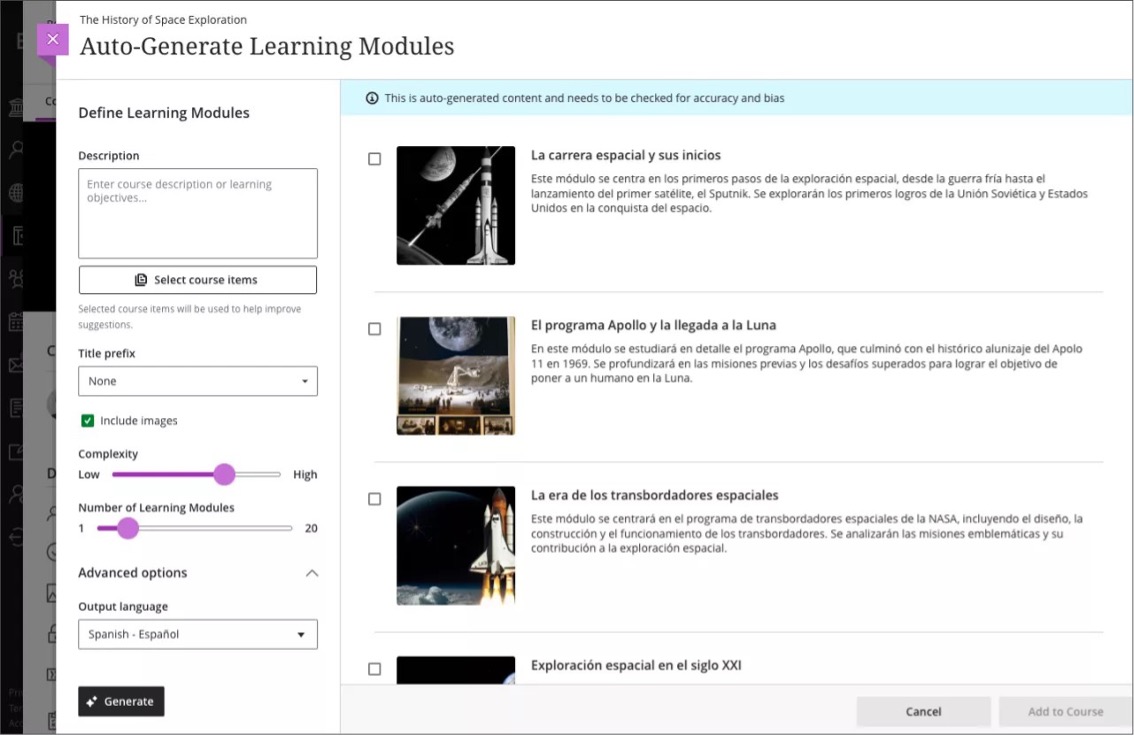
3. Communication & Collaboration: Filter out graded responses when grading by question
The Needs Grading filter now filters out graded student responses by default. Filtering this way helps instructors to focus on any remaining ungraded responses for a given question. It also provides instructors with an improved view of their outstanding grading workload. If instructors want to include graded responses, they can select Show graded responses. This selection preference is now stored per course, and it persists across assessments in each course.
Grading by question option with the grading status of Needs Grading filter selected 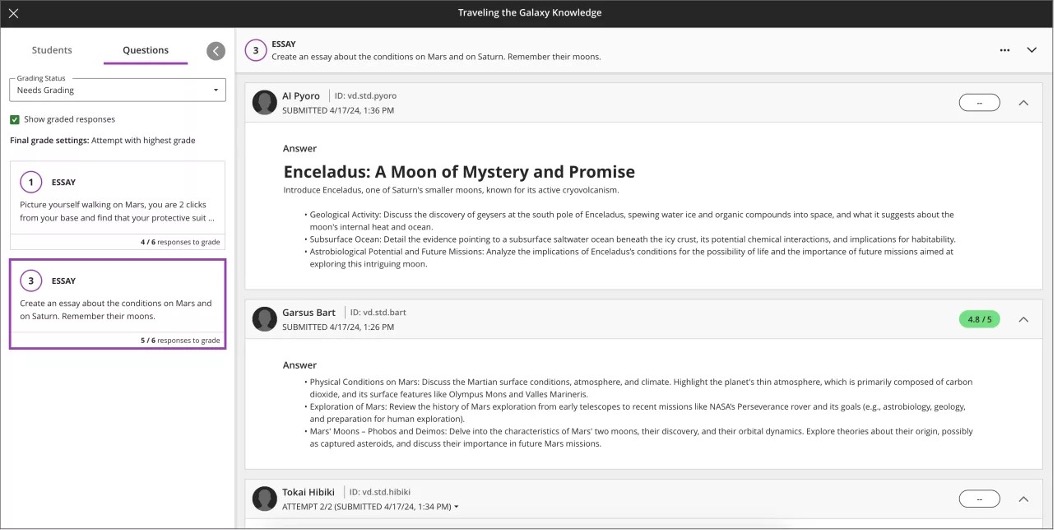
Grading by question view with the grading status filter of Needs Grading and Show graded responses options selected 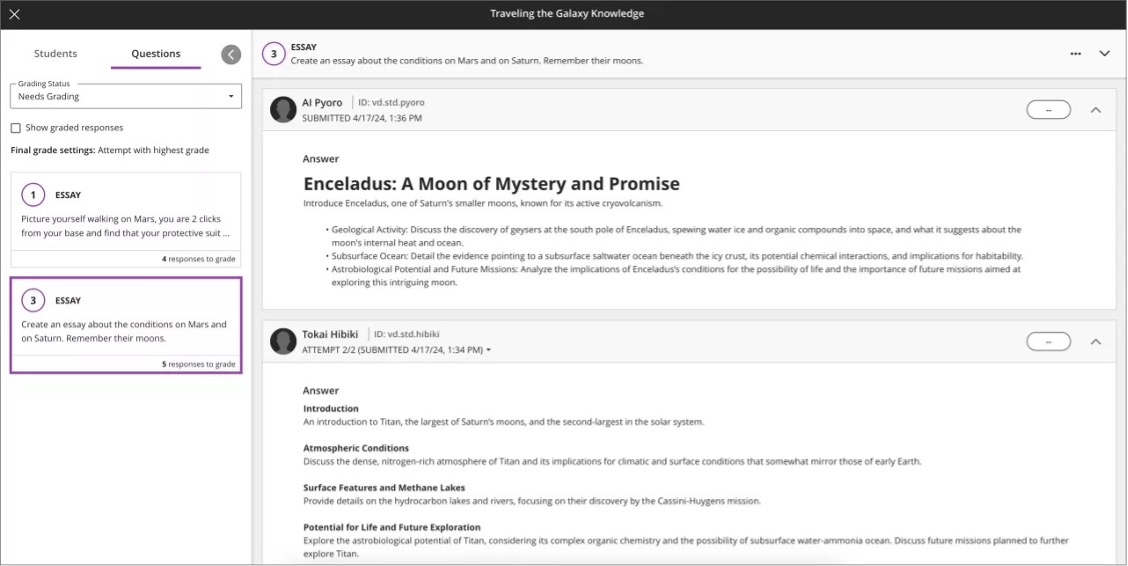
4. Gradebook: Improved visibility of new grades and feedback in the student gradebook
To ensure that students are aware of any new grades in the course, we have added an indicator to the Gradebook tab. When there are new grades, the number of new grades appears on the tab.
After selecting the tab, items with new or updated grades appear at the top of the student gradebook and display a purple indicator. The purple indicator disappears and the count on the tab reduces when the student selects the item or reviews their submission.
We also reviewed the use of color in the gradebook based on student feedback. Now, we mark late assessments with a "(Late)" label to reduce stress sometimes associated with the use of the color red. In the past, late submissions appeared with a red assessment icon and label.
Student view of a Learn Ultra course with the new grade indicator on the Gradebook tab 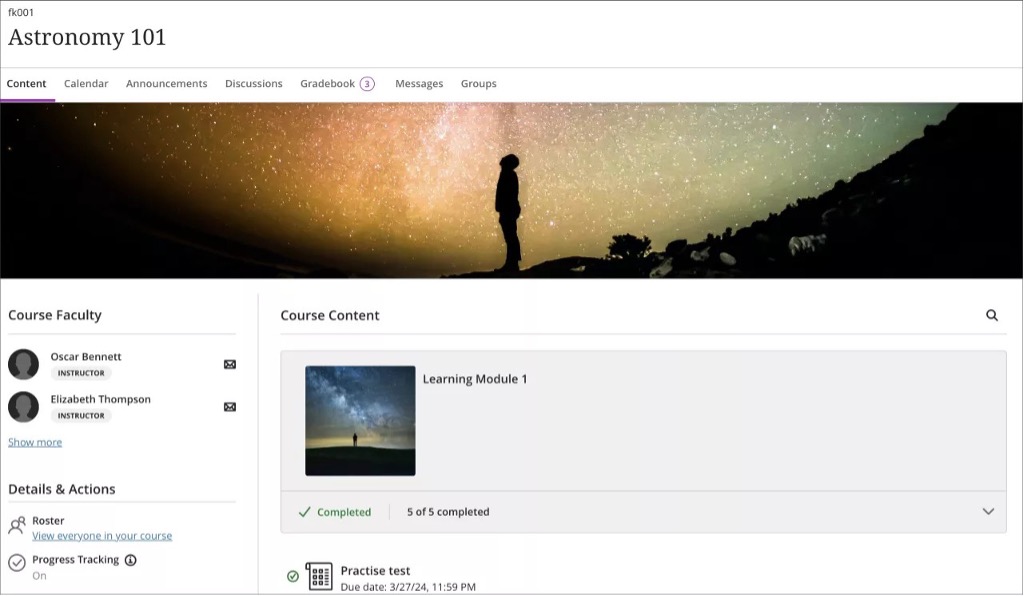
Student view of the gradebook displaying the grade indicator on the Gradebook tab and corresponding purple indicators for the three relevant items; the new “(Late)” label is also visible 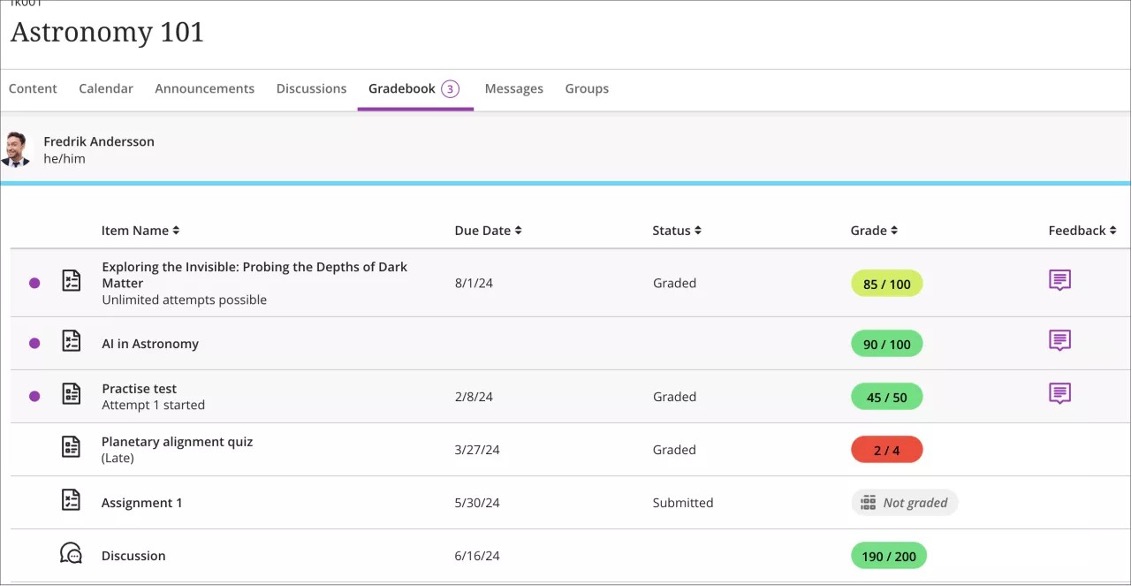
5. Learn Core & Security: Base Navigation - Course and organization filters and personalization
The courses and organizations tabs in Base Navigation are some of the most accessed places in Blackboard Learn. We received feedback on these features in numerous focus groups and were inspired to make updates by client ideas posted in the Idea Exchange as well. We heard the pages should fit more institutions’ situations and give users more options to customize. As a result, this release includes the following improvements:
- We removed the carousel for navigating between terms. There is now a term selector and filter you can use on its own or with other filters.
- You can set filters, make term choices, and add text searches. All of these are clearly displayed below the search box. Remove these search settings or filters to see more courses or organizations. Remove them by selecting the close icon “x” on each.
- Your selections and filters are remembered automatically even if you log out or switch devices. Set up the pages the way you like, and we’ll keep them that way until you change them.
The terms selector has specific logical behaviors to help users:
- “Current Courses” and “Current Organizations” are the default term selections. If terms aren’t used or all your courses/organizations are open or use continuous duration, you’ll default to the “All Terms” selection option instead.
- You can now choose to view “All Terms” to see everything regardless of term.
- The “Upcoming Courses” and “Upcoming Organizations” term options will only display if you have upcoming courses/organizations.
Course page with search for "medical" and current courses 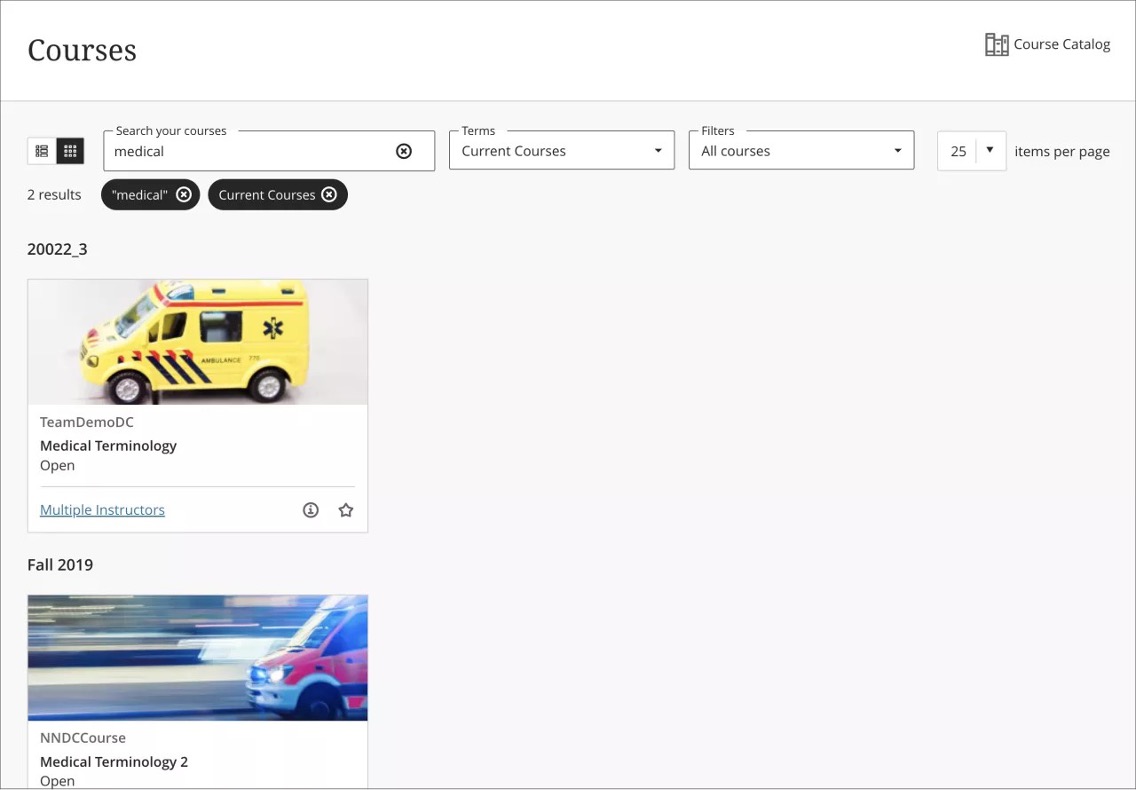
Explore these updates and more in the full Blackboard Learn 3900.93 release notes.