
What's New for Instructors in Blackboard Learn Ultra
At Anthology, we’re focused on making Blackboard Learn Ultra the best LMS for teaching available on the market. Through collaboration with faculty and instructors, we’ve recently released a large number of innovations across assessment, grading, progress tracking, and overall usability, all designed to help you save time, improve your courses, and engage more fully with your students.
Since Blackboard merged with Anthology, our development team has tripled, which has allowed us to deliver more features for our users every month, and at a rate significantly higher than D2L Brightspace or Instructure Canvas[1]. There’s more to Learn than ever, and we’re excited to share this quick synopsis of 10 new features and improvements that are available for you to start using today.
Create more flexible assessments and reduce test-taking anxiety
Learn Ultra makes it easy to tailor assessments to your class and teaching style. We’ve recently added some notable features to make tests and assessments more flexible, more engaging, and less stressful for learners.
Hotspot Question Type
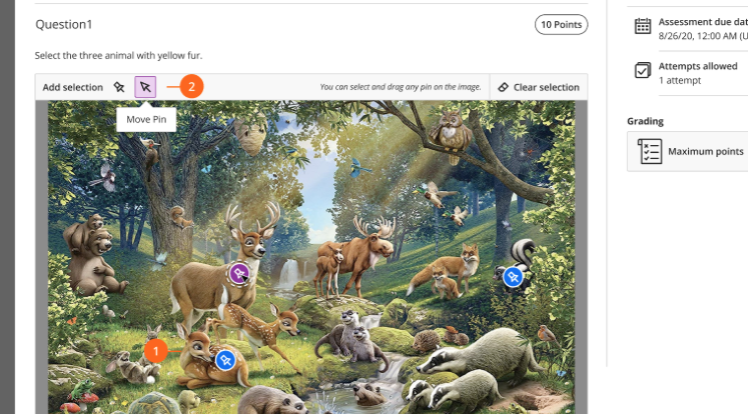
A new hotspot question type is available to allow for more dynamic testing. This new question type could be particularly useful for courses where students need to reference diagrams, images, art, or charts to demonstrate their learning.
Page Breaks in Tests and Assignments
You can now include page breaks in tests and assignments, giving you more flexibility on how you choose to present content on a page.
Enhanced Auto-Save Functionality during Tests
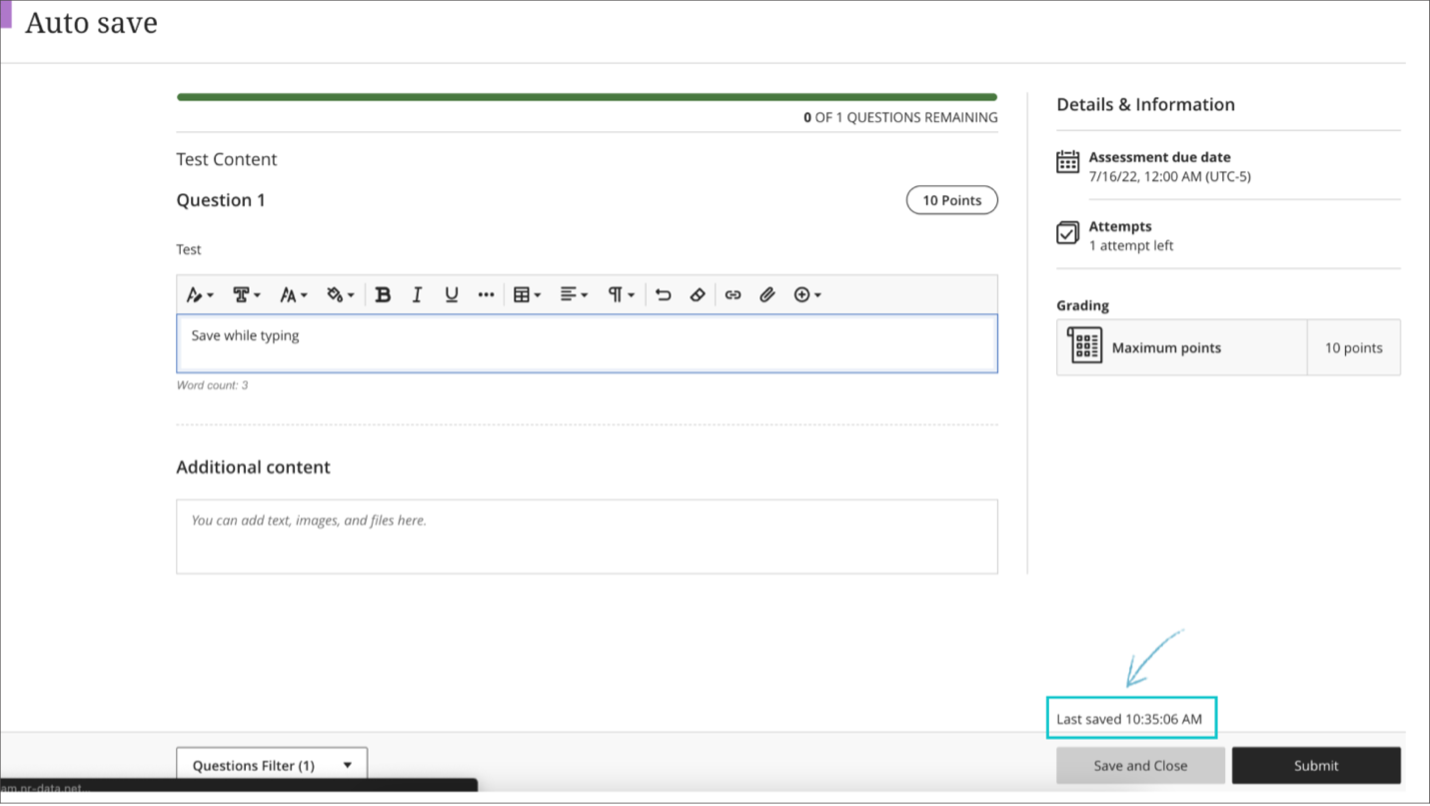
Tests will now auto-save for students two seconds after they stop typing, and the “last saved” time stamp will display so they know their work is being captured as they progress through the exam. Also, if they lose their internet connection during an assessment, they will be alerted so as not to lose their work and progress.
New ways to efficiently track student progress
Like you, we’re always looking to find new ways to support students and improve the course experience. These new reports can help you identify idle and struggling students and find areas to make course content more engaging for learners.
Progress Report for Individual Items
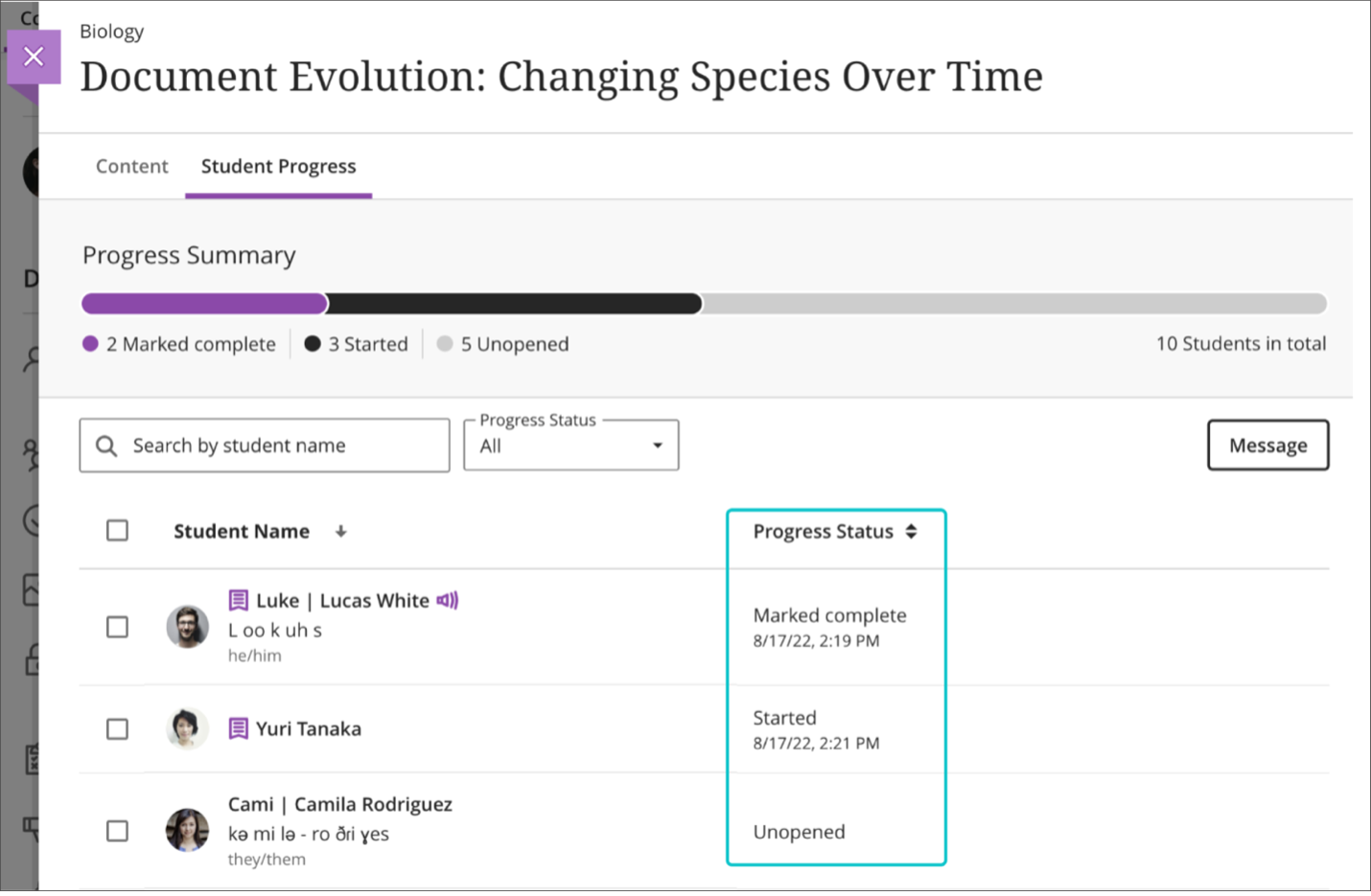
You can now see how students are engaging with your course content down to individual items, which will help you take important actions like improving course content or reaching out to idle students if needed. Additionally, the list of student names generated in this view includes their additional/preferred name, pronunciation, and pronoun information if provided.
Enhanced Student Grades Overview
The Student Grades Overview section has been enhanced to include the last time the student accessed the course, accommodations, performance, and feedback for graded activities.
Single Student Progress Report
This new report focuses on the path each student takes within a course, allowing instructors to view the content, the progress students are making with date/time stamps, and the visibility of each item.
Course Activity Report under the Analytics Tab
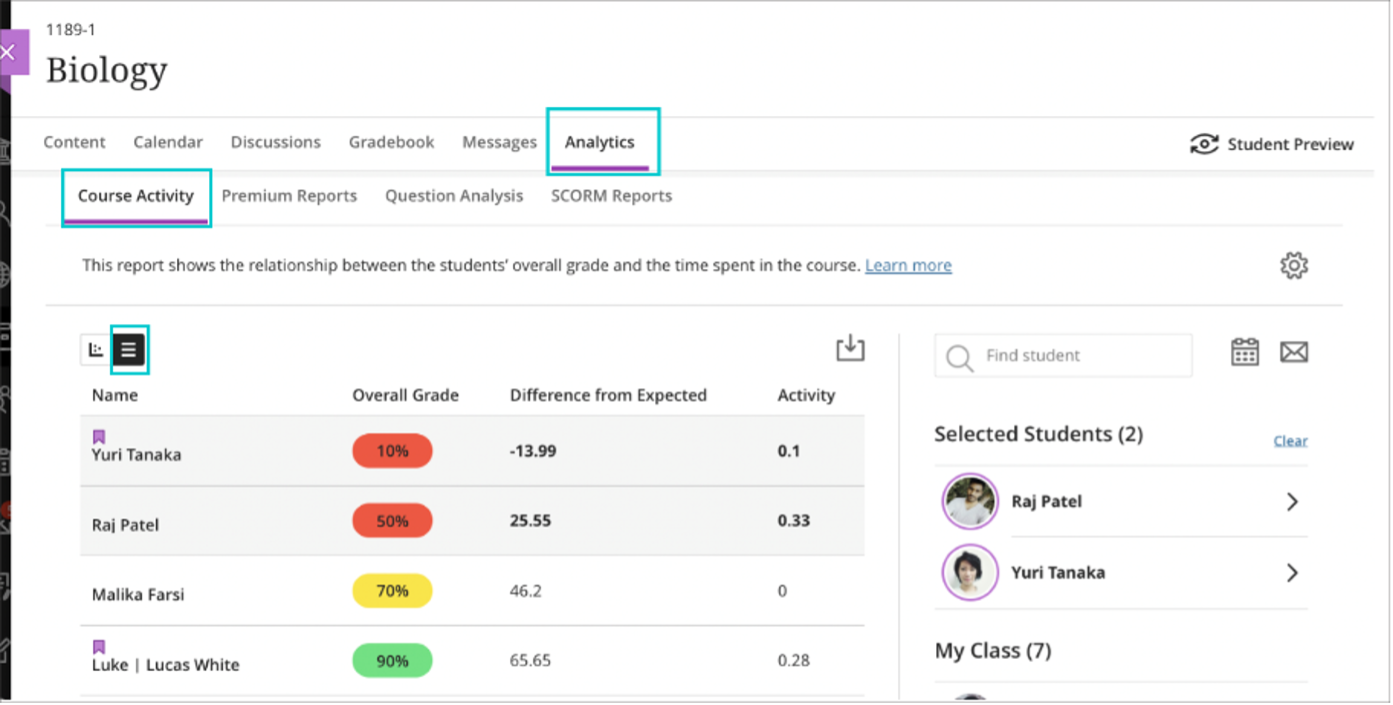
The course activity page is now located under the analytics tab within your courses, making it easier to access reports that identify and allow you to engage with struggling students, message those who are idle in the course, and so on.
Save time with improved usability and workflows
From studying the number of clicks it takes to perform a task to holding focus groups and conducting user surveys, we strive to ensure instructors can easily navigate Learn Ultra, and that their most needed tools and features are easily accessible. These updates are designed to save you time building and maintaining your courses, so you can spend more time doing what you do best – teaching.
Course Links
If you need to reference earlier course content within a later section of your course, you can now easily link to it with Course Links. This will save you and your students from having to manually navigate back through course materials in order to reinforce and build upon prior learning.
Improved Drag and Drop
Improvements have been made to the drag and drop functionality of course building, making it easier to see where content will be placed. In addition, keyboard commands can now be used to re-order content.
Improved Course Copy Functionality
Now when you move Original courses to Ultra Course View, the platform will identify any inaccessible font colors and prompt you to choose a new, accessible color. Further, the forced content sequencing setting is now preserved during the conversion process, so any original course content that was designed to be learned sequentially can now maintain that sequence in Ultra Course View with the click of a button.
For a deeper look at these features, download the Roadmap Highlights for Faculty PDF.
We’re excited to continue improving upon Blackboard Learn Ultra in the coming months and invite you to participate in helping us make those improvements. To get involved and learn more about upcoming product enhancements, best practices, and more, visit the Anthology Community Site. You’ll be able to ask and answer questions, submit product feedback, join user groups, share experiences and best practices, and much more.
References
Source: Published release notes at https://community.canvaslms.com/t5/Canvas-Releases/tkb-p/canvas-release, https://community.brightspace.com/s/article/All-Release-Notes and https://help.blackboard.com/Learn/Administrator/SaaS/Release_Notes